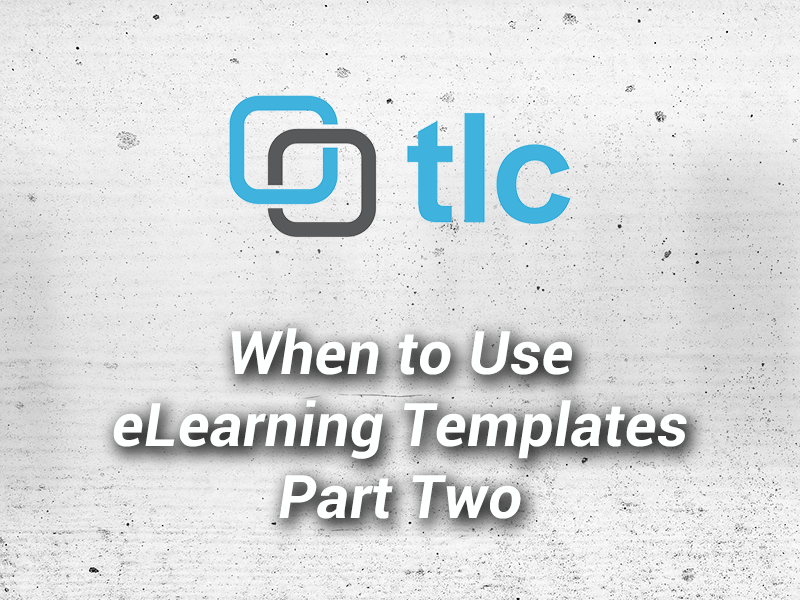
When to Use eLearning Templates – and When Not To – Part Two
December 13, 2013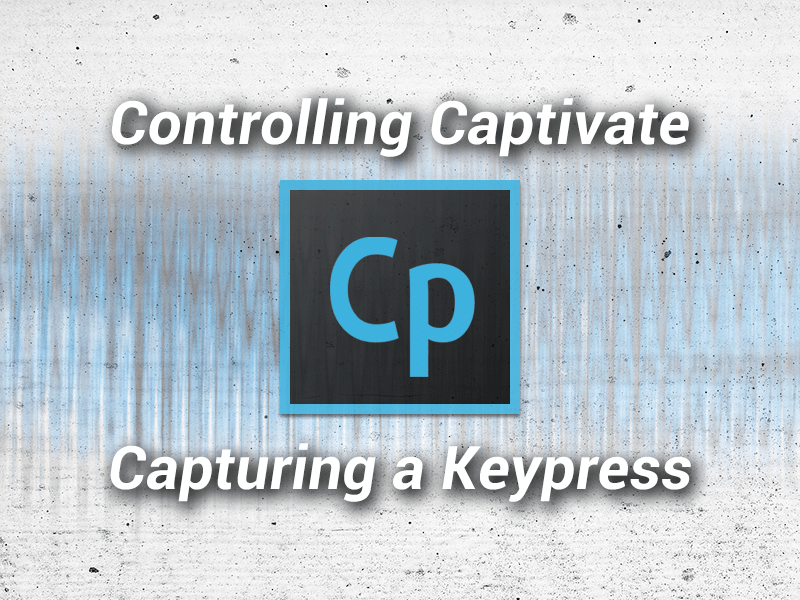
Capturing a Keypress in Captivate
January 4, 2014Ah…the woes of an instructional designer can be many in this day and age. Not only do we need to keep up with the latest changes in our field (different ISD models, new trends in learning, etc.), a lot of us are also struggling to learn how to develop the eLearning courses, videos, presentations, and more ourselves. Gone are the days where you handed your work off to a coder. More and more instructional designers are now expected to also develop and implement the end-products utilizing a plethora of tools.
The number of software tools available can be overwhelming. At TLC Media Design, we’ve evaluated some of those tools and we’re giving you the lowdown on capabilities, uses, and cost. In Part One of this blog, we’ll share our findings on software tools you can use to create presentations. So here goes …
For Presentations
While PowerPoint is the obvious choice for a lot of folks, there are some other great options available that you may want to consider:
 1. Adobe Captivate
1. Adobe Captivate
Captivate has been around for quite a while now and Adobe seems to release new versions on a fairly regular basis. It is one of, if not the, most widely used software for eLearning development. It’s also a great tool to use for Presentations that can be delivered in a variety of methods. Its versatility is one of the reasons we recommend this tool, especially if your team develops both presentations and online courses. Here are a just few of the capabilities you’ll find in this program:
HTML5 support: You can import a PowerPoint project and publish directly to HTML5.
PowerPoint support: You can import your PowerPoint files directly in to this tool.
Stream YouTube videos: You can stream videos from within your file to add media components to your presentations and courses.
Audio Recording: You have the option to import audio files using many formats, as well as recording system audio and narration directly within Captivate. The only downside is the quality of the audio files. You don’t have many editing options to choose from so you may be better off to record using an audio editor and importing your files.
Enhanced interactions: You can create a lot of different interactive elements in Captivate, including everything from multiple choice to more complex drag and drop components. In addition, the program now includes a pretty healthy library of interactions to choose from. They are fairly straight forward to use; however, there are limitations unless you have the capability to manipulate and/or add some programming.
Creating slides for your presentations is really simple and provides you with the freedom to layout your slides however you want or use one of the built-in templates. Your files can range from simple to quite complex depending on what you need to achieve.
The cost of Captivate may seem a little steep for some but overall the value for what you receive is pretty tremendous. There are also several pricing options available. For example, they have a month-to-month subscription plan available for approximately $30.00 per month. If you have a previous version of Captivate you can upgrade for $359.00. They also offer hefty discounts for students and educational institutions. To see a complete list of features, watch demos, and more visit www.adobe.com/products/captivate/features.html.
Bottom line: If you haven’t done so yet, download the 30 day trial version and give it a test drive before you buy. It’s worth your time, especially since you can do so much more with this tool than creating presentations.
 2. Prezi
2. Prezi
Prezi is like a blackboard in a classroom placed on the computer. The company describes the tool as “a virtual whiteboard that transforms presentations from monologues into conversations…”. Prezi offers you themes/templates you can use to develop your presentations or you can start from scratch and create your own. There are some limitations with this product unless you’re willing to dive in to the advanced options to customize further, but what they do provide is pretty groovy. If you’ve never seen a Prezi before, definitely take a few minutes to visit their site and watch some of the existing files: http://prezi.com/explore/popular/. Here are some the highlights found in Prezi:
Creating a path: You create your own path through the Prezi file. As the Next button is clicked, it moves to the next point in your presentation. The cool thing here is that you can make that next point anywhere on your stage. It generates interest and keeps presentations from being static and monotonous.
Zoom tool: You can zoom in to text, images, videos, etc. on the stage to highlight a feature. You don’t want to overuse this or it might give people a headache, but it’s perfect for creating focus on an area of your presentation.
Themes: You can customize the themes and even borrow a reusable Prezi and make it your own. There are hundreds of reusable Prezi files available. You can customize some of the features, colors, fonts, etc. but keep in mind they are somewhat limiting. For example, there are only certain fonts you can choose to work with. You may be able to further tweak these via code if you have that ability.
Flexibility: Prezi gives you some great options such as creating online (Cloud) or off (Desktop version), you can collaborate with other team members easily, and you can save your Prezi in different formats to meet your individual needs.
Compatibility: You even have the option to import your PowerPoint slides to create your Prezi! This is nice for those who are super comfortable using PowerPoint but want to add a little more energy to their presentations.
Here’s one of the most impressive aspects of Prezi, their pricing! You can choose which license you want from Free (which means all of your Prezis will be public) to the Pro version for as little as $13.25 per month or $159.00 annually.
Bottom line: While some of the features may feel limiting to you initially, this is a great tool for Presentations and offers you the flexibility to let your creativity bloom or use a theme if you prefer. They do offer a 30 day trial at http://prezi.com/pricing.
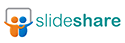 3. SlideShare
3. SlideShare
This is a program that is receiving a lot of buzz online lately. This tool is being used to create online presentations for every topic/industry from education to technology and social media. Visit their site to browse some of their featured presentations and see what all the “buzz” is about: http://www.slideshare.net. They’ve been around since 2006 and have partnerships with companies such as LinkedIn and Twitter. You can upload presentations publicly or privately and have the ability to download and reuse other presentations. Here are some of the features they highlight:
Versatility: Embed on blogs, websites, intranets, etc.
Social Media: Share on Twitter, Facebook, and LinkedIn
Audio Syncing: Sync .mp3 audio with slides to create a webinar
Video: Embed YouTube videos directly in to your presentation
Import features: You can import many different file formats. Note: Seems to work best with PDF files; however, if your PDF file is large you may need to reduce the size before importing to avoid issues.
The basic account is free! If you need more capabilities you can purchase other levels ranging from $190 per year and up. Upgrading gives you options such as tracking presentations, branding and control, capturing leads and the ability to upload more presentations. We recommend at least giving the free trial a try and see if this is a good tool for you.
Other Options
 4. Empressr
4. Empressr
This program is a media presentation tool that allows you to include photos, music, video and audio. You have the option to share it privately or publicly. You create your presentations online so you can access them from anywhere and secure your presentations with password protection. You can sign up for a free account at http://www.empressr.com/Register.aspx. This tools offers you the ability to create a new file from scratch, import a PowerPoint file, or use the express version which allows you to upload several images at once and edit later. One thing I noticed immediately are the font choices. You have many more to choose from than you do in Prezi. You can also use their Shape, Table and Chart libraries to add these to your file; however, they are pretty basic. I would think most people would choose to upload their own.
In watching some of the demos, it seems very similar to PowerPoint. The biggest bonus is that it’s free!
 5. Zentation
5. Zentation
What piqued my interest with this program is the ability to sync video and PowerPoint to simulate a live experience. It allows you to create webinars, webcasts, training, and virtual events pretty easily. It’s easy to use, no software to install, and no hosting services involved. They offer 3 account options: Free, Premium, and White Label. What this gives you is something similar to Adobe Connect without the cost. Go to their site and watch the demo at: http://www.zentation.com/viewer/index.php?passcode=HVbjvbZxuv so you can get a better feel for the layout and what this tool can accomplish, even using the Free account option. One word of caution, like some of the other tools reviewed here, the output is Flash. People using iPads and iPhones would not be able to view the file without using a browser app that can access and play Flash files.
It certainly can’t hurt to check out this tool and see if it’s a fit for you and your organization if you don’t want to splurge on the more costly tools to accomplish virtually the same thing.
So in a nutshell we’ve reviewed some Presentation tools in Part One of this blog. Stay tuned for reviews of eLearning development tools as well as video and audio editing software. We hope this post provides you with some valuable information and gives you some ideas of how you can add one or more of these into your instructional design toolbox!
As always, we’d love to hear what you think about these tools or others you’ve had experience using to create and deliver presentations. And don’t forget, you can always schedule a FREE 15-minute consultation with TLC Media Design to discuss anything from instructional design to eLearning and Video design and development. We’re here to help! To schedule your appointment, click the button below.

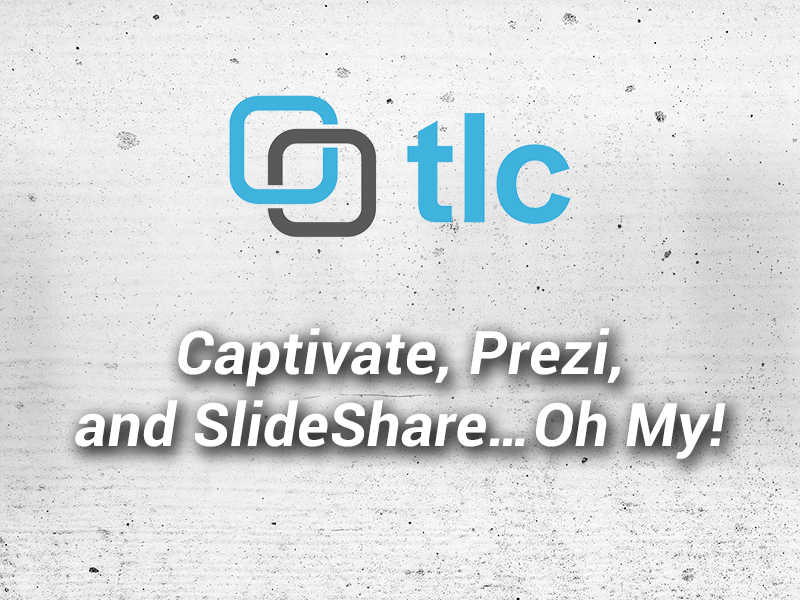
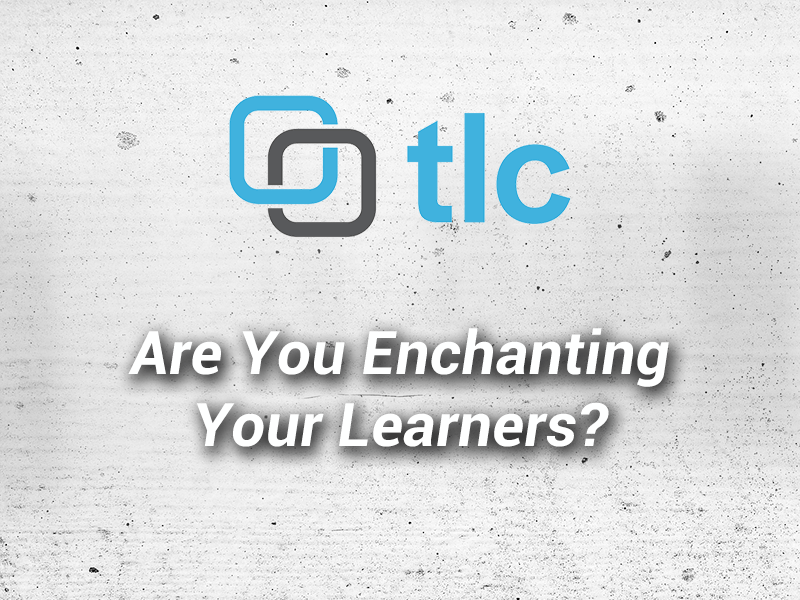

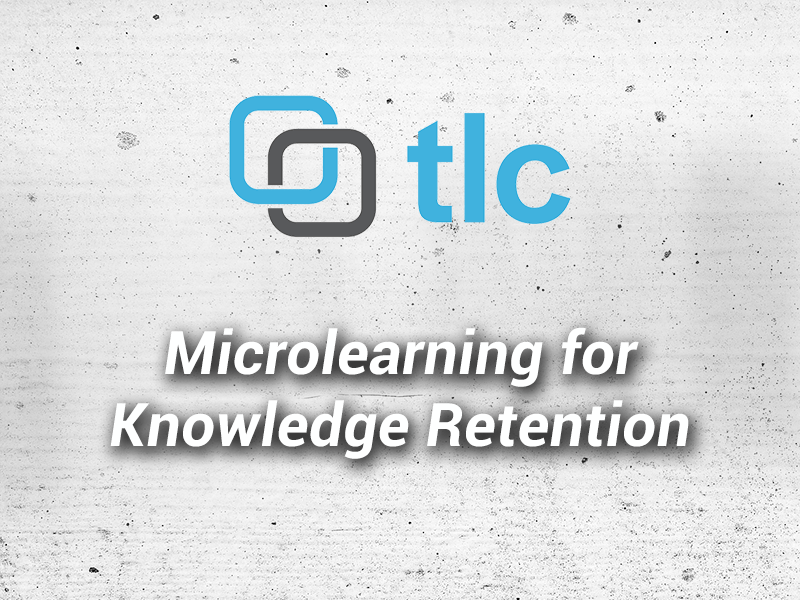
2 Comments
This is very helpful information, however it would also be nice if you added a listing of the competitor tools for these tools. Even better, if you provided a brief comparison of the features between such tools; for example, comparing the features of Captivate to Articulate, and Prezi to SpicyNodes. I plan to point my students to this site for your summaries – how often do you intend to publish these articles? Thanks!
Thank you Miriam….I love the idea of creating a brief comparison of similar tools. I’ll try to add that on to this post in the very near future. The next part of the series will be discussing Video and Audio tools and I will definitely do a comparison for these! Look for Part Two early next week and feel free to share our other blog posts with your students as well! We will be releasing a new blog post each week, sometimes more than one. Also, if there is something in particular your students might be interested in reading about, please let us know!
Trish C.
Owner/Lead Learning Strategist
TLC Media Design, LLC