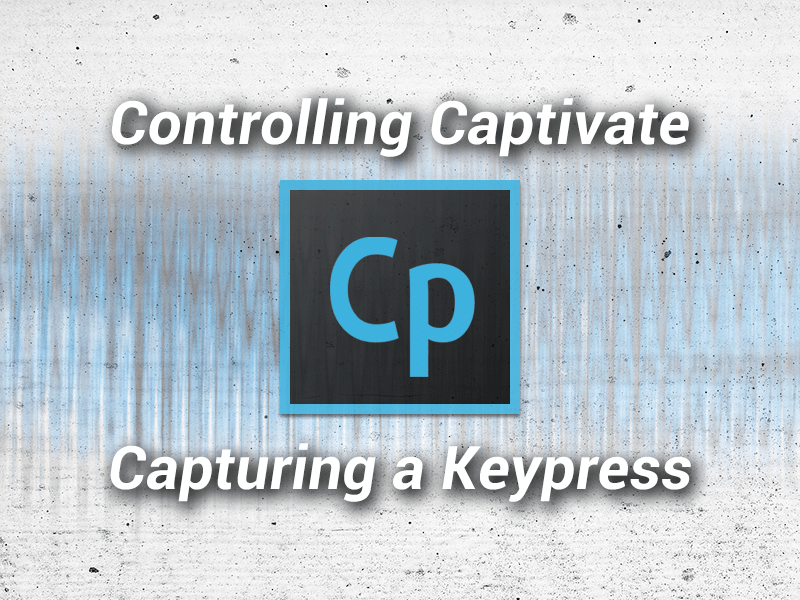
Capturing a Keypress in Captivate
January 4, 2014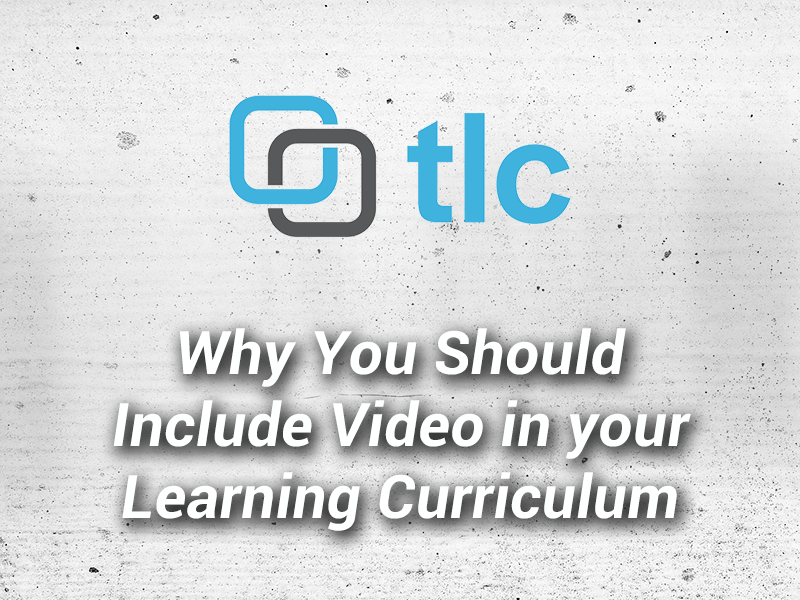
Why You Should Include Video in your Learning Curriculum
January 22, 2014In part one of this blog series, we evaluated various presentation tools you can add to your toolbox. Now we’re going to take a look at some audio tools you can use.
Audio can be an integral part of the work you do for various types of projects including podcasts, presentations, videos, and eLearning|blended learning courses. There are many audio programs available ranging from free to thousands of dollars. Let’s jump right in and take a look at a few of those choices now:
Tools to Record, Edit, and Create Audio Files
1. Adobe Audition
I’ve personally used this program for years now and while it’s not perfect, it is a very good program. I can accomplish everything I need to fairly quickly and easily for both eLearning courses and for integrating audio into videos we are producing. Let me go on record here immediately…I am not an audio engineer or sound professional so I’m only evaluating what I use the program for, which is mainly recording and editing audio narration and background tracks. With that being said, I would highly recommend the program based on what I’ve used it to achieve.
Upon first opening this robust application, it may appear a bit intimidating. However, if you are comfortable using other Adobe programs such as Captivate, Flash, Photoshop, etc., the interface will feel very familiar to you making it pretty intuitive even for a new user. Here are a just few of the capabilities you’ll find in this program:
Metadata: You have the option of tagging your files by including information attached to the file such as artists name, track titles, track numbers, date, and more. Depending on your project, you may or may not choose to include this information.
Built-in Filters: You can use these built-in features to remove noise, adjust/match volume, amplify, and remove echoes, hissing sounds, and SO much more.
Preview Feature: You can preview edits you make before committing to them which is valuable time-saver.
Multi-track recording: You can record a single file to a single track, record over an existing file, record multiple channels at once (which is great for more than one speaker, multi-instruments/vocalists, etc.), and you can record a track to an existing recording session so you can hear the existing recording while you are recording a new track. This is too complex for me but it does have these capabilities.
64-bit application (CC version only): The new Creative Cloud (CC) version is the first 64-bit version of Audition and should increase file processing times dramatically over previous versions.
Pre-Sets: If you’re like me and you don’t understand most of what this program can actually accomplish, the pre-sets are a wonderful thing. You don’t need to understand multi-channels, equalizers, frequencies, etc. Use the pre-sets to apply different options to your file to achieve desired effects, remove problems, etc.
History panel: This panel allows you to undo changes you’ve made just like you can in Photoshop. I love this feature because you can try different filters and presets and if you’re not happy with the results just go back to a previous version of your file. No harm done!
Tutorials: Another benefit of using this program is the help you can receive learning to use all of the features. There are so many great tutorials offered on Adobe’s site, as well as YouTube, lynda.com, and other websites. When you buy a new software program, being able to access lots of resources to help you learn the program is a big bennie in my book.
Supported Import/Export formats: You can import and export .aac, .aaif, .au, .flac, .mp3, .sd2, .wav, and.wmv files.
Platforms: Windows and Mac
Note: One issue I have experienced with the CC version is USB mic support. I currently use a Blu Snowball and for some reason, Audition does occasionally have trouble recognizing the device causing me to uninstall and reinstall the mic when this happens. I used the same mic with Audition CS5.5 and never experienced this.
The cost of Audition CC only is $19.99 per month for an annual Creative Cloud plan. They also offer discounts for students and educational institutions. Audition CS6 is $349.00 to buy outright. Check out www.adobe.com to find the pricing options that work best for you and your organization. Keep in mind, if you sign up for a Creative Cloud Suite account, Audition is part of the package so that may be a better option and you have access to the all-new versions of the software.
Bottom line: If you have the money to spend and/or you’d like to use Adobe products, you should download the 30 day trial and determine if this program is a good fit for you. It may be able to do a lot more than you currently require, but those high-powered features are available should you ever have a need. In my opinion, better for a program to offer more than I need than not enough.
Here are few other comparable programs you might consider, which all offer professional level audio features:
Sony Sound Forge Pro 11 – starting at $399.95 (rated 8.7/10.0 on Top Ten Reviews 2014 site). Access http://www.sonycreativesoftware.com/soundforgepro to download a free trial version.
Propellerhead Reason 4 – $339.99 (rated 10.0/10.0 on Top Ten Reviews 2014 site). Go to hhttp://www.propellerheads.se/products/reason/ to learn more about this product.
2. Audacity
This is an open-source tool you can use to record and edit audio. The best part is it is also 100% free. It includes a simple and intuitive interface and a lot of people currently use the tool for recording live narration, podcasts, and more. You can export in well-known formats such as .wav, .aiff, and .mp3* and you do have built-in editing features as well.
"Metadata: You have the option of tagging your files by including information attached to the file such as artists name, track titles, track numbers, date, and more. Depending on your project, you may or may not choose to include this information.
Toolbars: You can use the toolbars to select input and output devices, perform basic editing tasks such as cut, copy, paste, trim, and zoom, display levels, adjust sample rate, audio position, and more.
Interface: It is very straight forward and easy to use. If you’re familiar with the buttons on a video recording device (play, pause, fast forward, rewind, record) you’ll have no trouble figuring out the basics of this program.
Docking toolbars: You can customize the interface to some degree by repositioning toolbars to better meet your needs, either docking them or allowing them to float.
Plug-ins: There are many 3rd party plug-ins you can add that make this program much more robust. It comes loaded with tons of effects, etc. automatically that will probably be plenty for most people. *The only exception is the plug-in you have to install to export to .mp3. Exporting in the .mp3 format is native to most audio programs. With Audacity, you do have to download and install a Lame Library file to encode MP3 files. You should only have to go through this once though.
Supported Input/Export formats: You can import and export .aac, .aaif, .au, .flac, .mp3*, .ogg, .w64, .wav, and .wma files.
Platforms: Windows, Mac, and Linux
Bottom line: There is no doubt about it: this is a tool worth trying! It’s free, and you can customize the program even further using additional plug-ins if you need to. I say download it and try it out to see if it works for you. One word of caution, I have experienced less success with the noise removal filter in this program than Audition but it still does a decent job.
Here are few other free options you can also take a look at:
Free Audio Editor (FAE) – a free audio program that includes over 20 artistic effects and filters. This tool also includes a text-to-speech feature. Visit www.free-audio-editor.com for more information.
Wavosaur – another freebie that is also a 269kb program to download. You just unzip the file and go. The interface is a little outdated compared to others but still includes a lot of useful features and effects. Go to http://www.wavosaur.com/ to learn more.
Acoustica Basic Edition – this is the free version of a commercial product, but still includes a lot of good stuff. You’ll find your normal editing capabilities and some limited effects. You can use plug-ins to expand the capabilities of this program as well. Download from http://acondigital.com/ to check it out.
To sum it up, we’ve reviewed some options to record, edit, and create audio…some free and some not. Most offer free trial downloads so install 2 or 3 to compare for yourself and see which you feel most comfortable using. In doing a side-by-side comparison of the two main programs we evaluated, there is very little difference between the two, except price. Some people claim Audacity is even more powerful than other audio tools due to all of the plug-ins that are created for this open-source program. On the flip side, if you’re a die-hard Adobe user, you’ll probably feel a lot more at home using Audition.
Stay tuned for reviews of screen recording software in Part 3 of this blog series. We hope this post provides you with some valuable information and gives you some ideas of how you can add one or more of these into your instructional design toolbox!
As always, we'd love to hear what you think about these tools or others you’ve had experience using to develop audio for your end-products. Feel free to enter comments and questions below.

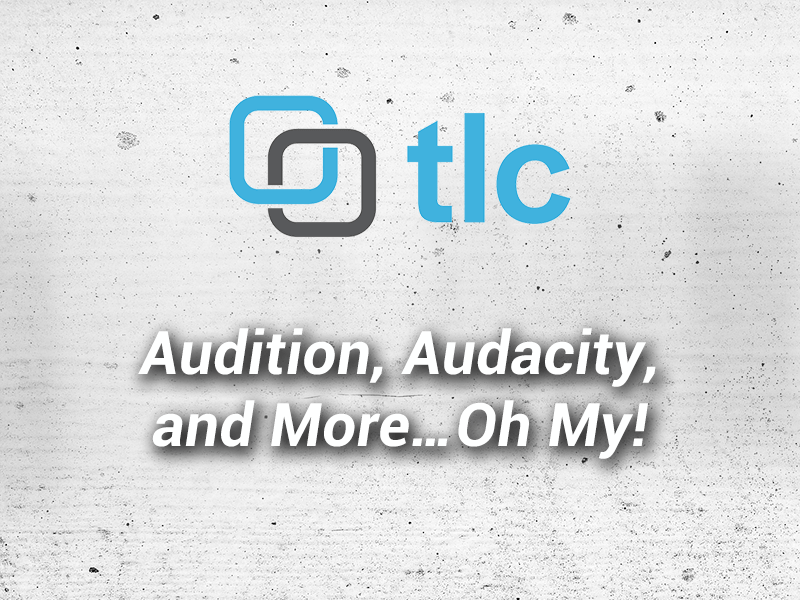
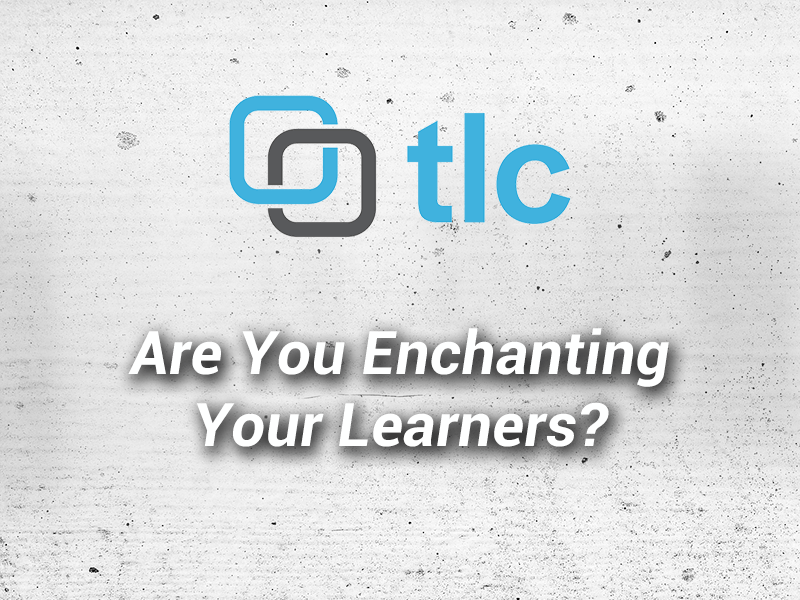

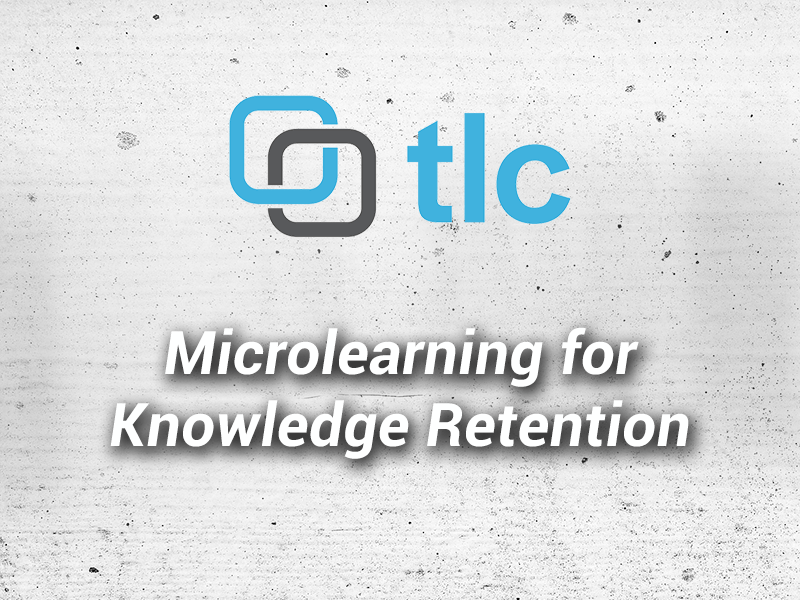
1 Comment
[…] battle seems to be between Adobe Audition and Audacity. TLC Media Design, the author of this debating blog, does a great job of laying out the two programs and doing a face to face comparison. This blog […]